How to upgrade our pc on windows 11 Insideer preview build
If you're already a Windows 10 user you'will be able to upgrade to windows 11 for free. Use the pc health checker app to see if your PC will be able to run Microsoft's new operating system.
Download pc health checker
If you're a member of the Windows Insider Program (you can sign up now for free), you can download the first Insider Preview build of Windows 11 now. However, it's important to note that beta versions, particularly early ones like this, tend to be buggy. You should never download a beta on your device, only on a tester device if you have one. For most people , its best to wait for public beta to arrive in july, or better yet ,the general release later in the year. This first build also does not include every new feature that will eventually arrive with the general release.
Now, you can follows this step to upgrade the Windows 11 Insider preview Build
Step 1. Make sure you're running a licensed version of windows 10 on your device, and that you're an administrator on the device. Register to join the Windows Insider Program if you haven't already. Or sign into your Windows Insider account. Click start flighting.
Step 2.Go to setting > Update & security > windows Insider Program. click on Get start.
Step 3.Under pick an account to get started, select + to connect the Microsoft account you registered with and continue.
Step 4. Follow the instructions to choose the experience and Dev channel you want to get Insider Preview build through: the Dev channel from (for developers), the beta channel (for early adopters) or the release preview channel (for those who want to get the latest versions just before it's generally released). Note that this build is coming to the Dev channel.
Step 5.Reviw the privacy Statement and terms, and click confirm. click Restart Now.
Step 6.After restarting,make sure your data setting are correct so
you can download preview builds.To do this, go to settings > Privacy > Diagnostics & feedback, and make sure the Optional Disgnostic Data switch is filpped to on.
Step 7.Go to Settings > Update & security > Windows Update. Click the checker for update buttons. you should see the latest insider Preview build based on the settings you select.
from there, your device should update the same way it would with any other windows update, and you'll be good to go.
Windows 11 is Ready


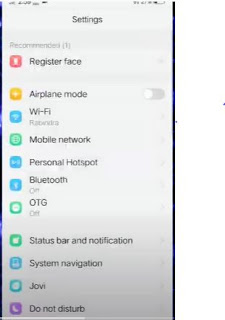
Comments
Post a Comment